Applies to:

Tech Mode
The TECH Mode has self-diagnostic information, which can be used by certified technicians for troubleshooting purposes. NOTE: Not all Tech Mode functions are discussed in this section. To ensure proper operation of fryer, please consult Henny Penny Corporation. before changing any of these settings. For more information on these functions, contact the Service Department at +1-800-417-8405 or +1-937-456-8405.
Entering Tech Mode:
-
Press and hold the program button for 5 seconds until “LEVEL 2”, followed by, “SP PROG” and “ENTER CODE” displays.
-
Press the program button 4 times and “TECH” and “ENTER CODE” flash in the left display.
-
Enter code 1, 1, 2, 2, 1, 1, 2, 2 (first 2 product buttons).
-
“T-1 SOFTWARE” flashes in the left display and “EV-ELITE” shows in the right display. Use the up and down arrow buttons to select the steps.
If a bad code is entered, a tone sounds and “BAD CODE” shows on the display. Wait a few seconds, the controls revert back to the cook mode, and repeat the above steps.
Press and hold the program button at anytime to return to normal operation.
Using Tech Mode Functions
Press product button 1 to view HP Part No. of eprom.
Press product button 2 to view software ID.
Press product button 3 to view software version.
Gas or Electric
Press any of the control buttons to test operation. You should hear a beep, and the LED should light and/or a display.
Press any of the product buttons and all the LEDs and display segments should light.
Press timer button 1 to view the different segments of the display characters.
Press timer button 1 to view all segments of each digit across the displays.
Press timer button 1 to view all decimal points across the displays.
Press timer button 1 to view each LED across the control panel.
T-9 Left Temperature Probe Calibration and Offset
T-10 Left Level 1 Probe Calibration and Offset
T-11 Left Level 2 Probe Calibration and Offset
T-12 Right Temperature Probe Calibration and Offset
T-13 Right Level 1 Probe Calibration and Offset
T-14 Right Level 2 Probe Calibration and Offset
T-15 CPU Control Temperature Calibration/Offset/Highest
T-16 View A-D Channel
Press the down arrow button and an underscore (“_”) indicates the input is not presently detected. A Checkmark (“√” ) indicates the signal is detecting a normal input. A blinking (“X”) indicates the signal is presently detected, but is detected as a half-wave (partially failed) input.
H = HIGH LIMIT - If “H” is present, the high limit is good. If “-” shows then the high limit is tripped out (overheated) or disconnected.
D = DRAIN SWITCH - If “D” is present, the drain handle (when applicable) is closed. If “-” shows then the drain is open or the switch is faulty.
F = FAN (PRESSURE SWITCH)- If “F” is present, the element switch is good. If “-” shows in the display, the element is in the upright position, or the switch is faulty.
NOTE: The H, D, E signals above are wired in series. The first signal missing out of this sequence l generally causes all signals to the right of it to be missing as well.
An “AIF √” means normal communications between the AIF PCB and the control PCB. “AIF X” means a problem with the communications between the PCBs.
Press the right arrow and “7. OUTP” and “F-S-I-H-” display.
F = FAN (PRESSURE SWITCH) - fan de-energized; off, F* = fan energized, pressure switch open; on F.* = fan energized, pressure switch closed; on.
Full vat — Press product button 6 to turn the burner fan on and off.
Left split vat — Press product button 1 to turn the burner fan on and off.
Right split vat — Press product button 6 to turn the burner fan on and off.
S = SAFETY GAS VALVE (if available) - S- safety gas valve de-energized; closed S* safety gas valve energized; open
Full vat — Press product button 7 to open and close the safety gas valve.
Left split vat — Press product button 2 to open and close the safety gas valve.
Right split vat — Press product button 7 to open and close the safety gas valve.
I = IGNITION MODULE - I- ignition module de-energized; close, I* ignition module energized without pilot flame sense; open, I.* ignition module energized with pilot flame sense; open.
Full vat — Press product button 8 to open and close the outputs on the ignition modules.
Left split vat — Press product button 3 to open and close the outputs on the ignition modules.
Right split vat — Press product button 8 to open and close the outputs on the ignition modules.
H = HEAT OUTPUTS -
H- heat main valve de-energized; off, H* heat main valve energized (will time out after 30 seconds); on.
Press product button 9 to turn on and off the heating outputs ( ex. gas valves).
Full vat — Press product button 9 to turn on and off the heating outputs (ex: gas valve).
Left split vat — Press product button 4 to turn on and off the heating outputs (ex: gas valve).
Right split vat — Press product button 9 to turn on and off the heating outputs (ex: gas valve).
-
Press the down arrow until AIF ✓✓ displays. This is the software version of the AIF board.
-
Press the down arrow and “CPU POSN” displays. This indicates which controls are plugged into each port on the AIF board. For example, the left control should be plugged into port 1, and on a 3 control fryer, shows “1 OF 3” on the display. If the right control is unplugged, then the left control would show “1 OF 2” instead of “1 OF 3”.
-
Press the down arrow until INP 24 ✓ PAN ✓ displays. A checkmark indicates the PAN is in the correct position and an X indicates it is out of place.
-
Press the down arrow until RTI DTF DSW JFS displays.
-
A * next to DTF indicates the bulk supply oil dispose tank is full and you are not able to dipose. An underscore indicates the tank is not full.
-
A * next to DSW indicates the bulk supply oil dispose switch is engaged. An underscore indicates the bulk supply oil dispose switch is not engaged.
-
A * next to JFS indicates the JIB fill switch is actively filling the JIB from bulk supply. An underscore indicates the JIB fill switch is not currently active filling the JIB.
-
-
Press the down arrow and “FILR IN” and “USE BY 1(ex)” displays. These displays shows which controls are using the filtering system.
“USE = 0” = not in use
“USE = 7” = used by AIF
“USE = 1 to 5” = used by control PCB
-
Press the down arrow until PAD = 0 HR displays. The number indicates the amount of hours the current filter pad has been in use in the unit.
-
Press the down arrow until PRESSURE 00.0 PSI displays. This indicates the amount of pressure used to pump when filtering oil, pumping oil from the JIB, or pumping oil from the bulk oil system.
-
Press the down arrow until OIL IN PAN? NO displays. This indicates whether or not the drain pan currently contains oil during a drain procedure.
-
Press the down arrow until and “INP E_P_” and “JL_Rx DF_” displays.
E = Stop button
Ex = E-Stop pressed.
P = Drain Pan
Px = drain pan is missing.
JL = JIB
Jx = JIB oil level is low.
R = RTI
Rx = RTI System NOT Detected
DT = Discard Tank
DTx = tank full
-
Press the down arrow until “OUT F_J_” and “N_DI_JF_” displays. This indicates the AIF board outputs requested by the control board and the current outputs status from AIF board.
-
F = Filter Pump (F* = Filter pump is on)
-
J = JIB Pump (J* = JIB pump is on)
-
N = New Oil Pump(if present) (N* = RTI new oil pump on)
-
DI = Discard Valve(if present) (DIo = Disc. valve open/DIc=closed)
-
JF = JIB Fill Valve (JFo = JIB fill valve open/JFc=closed)
-
-
Press the down arrow and “AIF REQ” and “RQ=Y OK=Y” displays. REQ=Y” indicates that this particular control is currently requesting control of the AIF Board outputs. “OK=Y” indicates that the AIF Board has granted this control the authority to control the AIF Board outputs.
-
Press the down arrow until and “REQ F_J_” and “N_DI_JF_” displays.
-
Press the down arrow until and “LIGHTS” “DLT_” displays.
-
Press product button 1 and left Filter Beacon lights (split vats) and press product button 2 and right Filter Beacon lights (display shows “DLTo” when on). NOTE: This applies to units with manual drains only.
-
Press the down arrow and “VALVES” “DcRc” displays.
-
Full vat or right split vat — Press product button 7 to open and close the return valve and press product button 6 to open and close the drain valve.
-
Left split vat — Press product button 2 to open the return valve and press product button 1 to open and close the drain valve.
-
“DcRc” indicates the valve and drain are closed, “DcRo” indicates the drain is closed and valve is open (Driven by the control board).
-
-
Press the down arrow and “DISCARDc” and “JIBFILLc” shows in the displays (Driven by the AIF board).
-
Press product button 1 to open and close the bulk oil discard valve (display shows “DISCARDo” when open).
-
Press product button 2 to open and close the bulk oil JIB fill valve (display shows “JIBFILLo” when open).
-
-
Press the down arrow for selector valve calibration, index, or continous run.
-
Press product button 3 and then press the left timer 1 button to calibrate the selector valve. The selector valve will rotate until it is at home position, port 10.
-
Press product button 4 and then press the left timer 1 button to index, or rotate through each position of the selector valve. NEXT POS AT 9 indicates the valve is in the JIB fill position. NEXT POS AT 10 indicates the valve is in the home position.
-
Press product button 5 and then press the left timer 1 button to set the selector valve on continuous run. Press left timer 1 button again to end continuous run.
-
-
Press the down arrow and “PUMP FP_” and “JP_ NP_” shows in the displays (Driven by the AIF board).
-
Ensure return or discard valve is open and press product button 1 to turn off and on the filter pump (display shows “FP*” when on).
-
Ensure return valve is open and press product button 2 to turn off and on the JIB pump (display shows “JP*” when on).
-
Ensure return or JIB fill valve is open and press product button 3 to turn off and on the new oil pump (if available - display shows “NP*” when on).
-
T-22 Drain Light Stay On?
T-23 Heat Err Enabled?
T-24 Change Tech Code?
T-25 Total Initialization