Reflashing Software on Evolution Elite Fryers
Flash drive/ USB drive
Estimated Time
20 Minutes
Downloading Setpoints to USB
-
Insert USB into the Fryer.
-
Enter the Info mode (hold down the Info and Program buttons simultaneously).
-
Scroll to “16. USB SUPPORT” option.
The display will read “SUCCESS” when the setpoints are saved.
-
Scroll to “SAVE SP TO USB” option and press √ on right timer button.
Reflashing fryer software will erase special programming. Record special program settings. They will need to be added back into the fryer after the initialization process.
-
When “REMOVE” message is displayed press √ on right timer button.
-
Remove USB.
Reflashing Software
-
Insert USB into the fryer.
-
Press and hold the program button until the level 2 mode is entered.
-
Scroll to “Flash SW”.
-
Enter password “11221122”.
-
Press √ on right timer button to confirm.
-
Press √ on right timer button to confirm again.
There will be several messages and long pauses while the software is loading.
-
Verify display shows new software version “EV-ELITE 2.XX”.
-
Remove the USB.
Uploading Setpoints to Control
-
Insert USB into the Fryer.
-
Enter the Info mode (hold down the Info and Program buttons simultaneously).
-
Scroll to “16. USB SUPPORT” option.
The display will read “SUCCESS” when the setpoints are saved.
-
Scroll to “READ SP FROM USB” option and press √ on right timer button.
-
Remove USB.
-
Set up special programming with the values recorded.