Changing the Store Image
This section describes how to change the store image based on the layout.

-
Press and hold the timer buttons next to the left display and right display for approximatly two (2) seconds.

-
The left display will read “PARM” and will light green. - The middle display will read “TEST” and light green. - The right display will read “BACK” and light red.
-
Press the left timer button next to the display that reads “PARM” circled.

-
The left display will read “SPKR” and will light green. - The middle display will read “IMG” and light green. - The right display will read “BACK” and light red.
-
Press the timer button next to the middle display that reads “IMG” circled.

-
The left display will read “IMG” and will light green. - The middle display will read “STOR” with no light. - The right display will read “NO” or “YES” and light red.

-
To change the settings, press the timer button next to the right display. The value will change to either “YES” or “NO”.
-
Press the timer button next to the left display that reads “IMG” to confirm.
-
Press the timer button two (2) times to exit menu and return to idle mode.