Troubleshooting the E-41P Product Data or Multiple Product Data Lost Error Code
Overview
The E-41P error indicates that the control has lost the original product settings, reverting to default values. This results in the loss of any custom settings for products. The error may appear due to substantial changes in software updates or internal issues within the control.
Call Avoidance
To help the end user resolve the issue without a service call:
-
Upload Set Point Files from USB.
-
Insert the USB into the control.
-
Navigate to the main menu by pressing and holding the program button for 3 seconds.
-
Select #3. USB and Data.
-
Select #2. Set Points.
-
Select Get from USB.
-
Confirm the upload and exit the menu.
-
Remove the USB.
Field Troubleshooting
If call avoidance steps do not resolve the issue, proceed with the following field troubleshooting steps.
Recommended Parts:
PQE 500 Pressure Fryer Series
-
USB drive - 8GB, plastic tip USB is recommended.
-
Display Control
Recommended Tools:
-
Basic hand tools (screwdrivers, pliers, etc.)
Troubleshooting a persistent E-41
Persistent E41 Error:
-
If the error continues despite uploading set point files, there may be an internal issue with the control and the display control will need replaced.
Related Content
Troubleshooting the E-4 CPU Too Hot Error Code
Troubleshooting the E-255 Riot System Communication Loss Error Code
Troubleshooting the E-41S System Set Lost Error Code
Troubleshooting the E-46 through E-54 Control Fail Error Codes
Troubleshooting the E-92 24VAC Loss to Control Error Code
PQE 500 Replacing Control Assembly
Reference