Manage Food Item
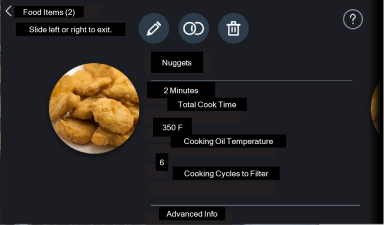
| Item | Description |
|---|---|
| 1 | Hidden icon - Food items are not available on the homescreen when hidden. |
| 2 | Edit icon - Tap to edit an existing food item. |
| 3 | Copy icon - Tap to copy and existing food item. |
| 4 | Delete icon - Tap to delete an existing food item. |
Editing a food item
Editing a food item allows you to change one setting or multiple settings of an existing food item. Use the following steps to edit a food item:
-
Select Settings > Food Item Settings, type the code 1,2,3,4 and then select Manage Food Items.
-
Select the food item you would like to edit, then tap the edit icon.
-
Tap the setting you would like to edit.
-
Tap Done after each setting change.
-
Repeat the previous step if you want to change another setting.
-
Tap Save to save your changes.
Copying a food item
Copying a food item is a simple way to create a food item when the settings of the new food item are similar to the settings of an existing food item.
-
Select Settings > Food Item Settings, and then type the code 1,2,3,4.
-
Select Manage Food Items.
-
Tap a food item,and then tap the copy icon.
-
A copy of the food item appears with the same name; however, a number “2” appears after the name to let you know which of the food items is the copy.
-
To modify the copy, tap on it, then tap the edit icon.
Deleting food items
Deleting a food item completely removes the food item from the memory of the control. There are two methods you can use to delete food items, deleting a single item or deleting multiple food items at once.
To delete a single item, do the following:
-
Select Settings > Food Item Settings, and then type the code 1,2,3,4.
-
Select Manage Food Items.
-
Tap a food item, and then tap the delete icon. Are you sure you want to delete? Cancel or Delete is displays.
-
Tap Delete to completely remove the food item from the control.
-
Tap Cancel to go back to the previous step.
To delete multiple food items at once, do the following:
-
Starting from the Food Item menu select Settings > Manage Food Items.
-
Tap the delete icon in the lower left corner, and then select all of the food items you would like to delete. A checkmark appears on each item you have selected.
-
Once you have made your selections, tap the delete icon in the upper left corner. Are you sure you want to delete? Cancel or Delete is displayed.
-
Tap Delete to completely remove the food item from the control.
-
Tap Cancel to go back to the previous step.