Applies to:


C1000 Tech Mode
Click here for an overview of the C1000 Control Components.
Entrance into Tech Mode: Turn power off. Hold in the Up and Down button under the display with the power off and turn the power on. “TECH” “MODE” is displayed and then the first step of Tech Mode. Use the PROG button to step through Tech Mode.
-
Software version number.
-
Push button test. Press any button except the PROG button. All available buttons will sound a beep and display a character in the display. “T” for timer buttons, “I” for idle buttons, “d” for down buttons, and “U” for up buttons.
-
All display test and speaker test. Push and hold the right timer button. All segments and decimal points in the display and all available LED’s will light and the speaker will sound.
-
Segments test. Press the right timer button. A common segment will light in all the displays and cycle through all available segments in the displays.
-
Right temperature sensor two point circuit calibration. Plug in a RTD probe simulator into P8, right temperature sensor. Dial in a temperature of 100 °F and wait tell right temperature display is stable. Press and hold the down button under the left display and press the right timer button to calibrate. Dial in a temperature of 500 °F and wait tell right temperature display is stable. Press and hold the up button under the left display and press the right timer button to calibrate.
-
Right temperature sensor user calibration offset. Press and hold the down button under the left display to view temperature while changing the calibration value with the right display up and down buttons. View the offset by pressing and holding the up button under the left display.
-
Left temperature sensor two point circuit calibration. Plug in a RTD probe simulator into P8, left temperature sensor. Dial in a temperature of 100 °F and wait tell right temperature display is stable. Press and hold the down button under the left display and press the right timer button to calibrate. Dial in a temperature of 500 °F and wait tell right temperature display is stable. Press and hold the up button under the left display and press the right timer button to calibrate.
-
Left temperature sensor user calibration offset. Press and hold the down button under the left display to view temperature while changing the calibration value with the right display up and down buttons. View the offset by pressing and holding the up button under the left display.
-
CPU temperature value. Currently displayed as a bit value.
-
Right inputs. Press the right timer to display the right inputs. H-high limit, D-drain, F-Fan switch, M-MV ignition signal (pilot is lit or electric jumper is installed). A “*” means the signal is present; a “_” means the signal is absent.
-
Right outputs. Press the right timer to display the right outputs. I-Ignition module output, HHeat output, F-Fan/auxiliary output. A “*” means the signal is present; a “_” means the signal is absent. Use the button under each letter to toggle the output on/off. NOTE: The ignition output must be on to be able to turn on the heat output. The message “PWR OFF “ will be displayed if the (right) power switch is off. The message “NO, MV” will display in the right most display when the ignition is turned off. This message will disappear when MV signal is detected. Other messages: “NO, Dn” – Drain is open, “NO, HL” – High Limit is tripped, “NO, FN” – fan jumper is missing. If the probe is open or at a high temperature the heat output will be turned off and not be available until the error or high temperature is remedied.
-
Left inputs. Press the right timer to display the left inputs. H-high limit, D-drain, F-Fan switch, M-MV ignition signal (pilot is lit or electric jumper is installed). A “*” means the signal is present; a “_” means the signal is absent.
-
Left outputs. Press the right timer to display the left outputs. I-Ignition module output, H-Heat output, F-Fan/auxiliary output. A “*” means the signal is present; a “_” means the signal is absent. Use the button under each letter to toggle the output on/off. NOTE: The ignition output must be on to be able to turn on the heat output. The message “PWR OFF “ will be displayed if the (left) power switch is off. The message “NO, MV” will display in the right most display when the ignition is turned off. This message will disappear when MV signal is detected. Other messages: “NO, Dn” – Drain is open, “NO, HL” – High Limit is tripped, “NO, FN” – fan jumper is missing. If the probe is open or at a high temperature the heat output will be turned off and not be available until the error or high temperature is remedied.
-
Fryer Run Test. This runs a test for the factory to test out the fryer.
-
Right Safety Circuit test. The ignition and heat outputs are turned on. Attach a RTD Probe Simulator to P8 right temp sensor input. Turn to the variable probe setting. Press the right timer button to start. The temperature is shown in the display. If a “-‘ is shown, turn the temperature down until the “+” is displayed. This is the turning on point of the safety circuit. If a “+” is shown, turn the temperature up until the “-“ is displayed. This is the turning off point of the safety circuit. Approximate temperature range for the safety on and off trip points is 390- 420 °F.
-
Left Safety Circuit test. The ignition and heat outputs are turned on. Attach a RTD Probe Simulator to P8 left temp sensor input. Turn to the variable probe setting. Press the right timer button to start. The temperature is shown in the display. If a “-‘ is shown, turn the temperature down until the “+” is displayed. This is the turning on point of the safety circuit. If a “+” is shown, turn the temperature up until the “-“ is displayed. This is the turning off point of the safety circuit. Approximate temperature range for the safety on and off trip points is 390-420 °F
-
Initialization. Press and hold the right timer button to initialize the control to factory defaults. The display will count down “In-3”, “In-2”, “In-1” followed by “Init Sys” “DONE DONE”.
Related Content
C2000 Special Programming for Wendy's
PFG 600 C7000 One Button Programming
C8000 Programming the Products
C8000 Program Settings Worksheet
Setting the Clock for Chick-fil-A
PFG 600 Diagnostic Mode for Chick-fil-A
Second Level Programming for Chick-fil-A
C8000 Copying and Erasing the Product Settings
Reference