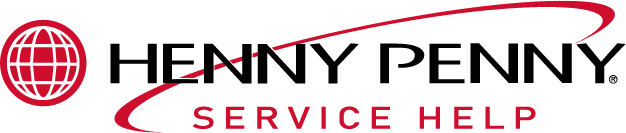Applies to:

PFG 600 Diagnostic Mode for Chick-fil-A
The Chick-fil-A fryer controllers provide diagnostic functions that let an Operator review operating and performance data for the fryer. The information provided by Diagnostic Mode can be used to monitor procedural errors, such as, not waiting for the READY light before starting a Cook Cycle, canceling cycles early, etc. In addition, Diagnostic Mode allows slight adjustment to product color, reports the age and accumulated wear of the oil, and reports information about the performance of the line voltage supply.
Accessing Diagnostic Mode
-
Press the Program button.
-
Press Product button 4. The controller displays the following message:
“ *DIAGNOSTIC* “ “ *REPORT* “
When this introduction message is finished, the controller displays Diagnostic step D 1 (see below). The report information is grouped into sections, D 1 through D 10. Most sections have several related items.
-
The Up and Down arrow buttons are used to step through the report items. Press the Down arrow button to step forward to the next item. Press the Up arrow button to step backward through the report items.
-
To toggle between English and Spanish Display Mode, press the Program button then press Product button 6.
-
To exit Diagnostic Report Mode at any point, press Product button 2.
D 1: Color Adjustment
This step lets the user make slight adjustments to the product color.
The first step of this item asks “IS PRODUCT COLOR OK?”
-
Choose one of the following:
-
If product color is okay and no change is desired press Product button 1 or the Down arrow button to move on to the next item, or press Product button 2 to exit Diagnostic Mode.
-
If a change is desired, press Product button 3 (i.e. color is not okay). The controller shows “ADJUST DARKNESS”, then displays the darkness control slider: “ LT - - - - - + - - - - - DK” A blinking asterisk (*) indicates the current position. The Info button and the Program button are used to adjust the darkness setting.
-
-
Choose one of the following:
-
To make the product darker, press the Program button to move the blinking “ * “ toward the DK (darker) side.
-
To make the product lighter, press the Info button to move the blinking “ * “ toward the LT (lighter) side.
When done adjusting, press Product button 2 to exit and return to normal operating mode.
-
Any temperature adjustment activated by the color adjustment feature will be reflected in the normal setpoint display as part of the offset from the basic product cook temperature. To view the present regulating temperature, press the Info button twice. In the example, “SETPT = 315°F + 6” the product cook temperature is 315°F and has an additional offset of 6°F to compensate for the age of the oil, how long the fryer sits idle, and any color adjustments.
D 2: Oil Wear Report
This section displays information about the age of the present batch of peanut oil.
The first step shows how many days of use this oil has:
“D2: THIS OIL IS “
“D2: 4 DAYS OLD “
The controller only counts days in which the fryer is in use.
-
Press the Down arrow button to move on to the second step.
This step shows the age of the peanut oil by percentage of its expected lifetime. The peanut oil’s present, accumulated wear is compared to the wear setting at which the controller will prompt for the oil to be changed.
“D2: THIS OIL IS “
“D2: 16% USED “
This information can be used as the oil nears the end of its life (i.e. 95%), to plan ahead for when a clean-out will be required.
-
Press the Down arrow button to move on to the next section.
D 3: Line Voltage Performance Report
This section displays information about how good the line voltage supply has been for the present day and for the present batch of oil. The controller continually monitors the line voltage supplied to the fryer (when the fryer is on). If the line voltage drops below [90%] of its nominal value, the controller signals a “LOW VOLTAGE” alarm. This alarm sounds at the end of each Cook Cycle for which low voltage has been detected. While not cooking, the low voltage alarm can sound as frequently as every 30 minutes.
“[ ]” around a value, such as [90%], means this value is programmable and might change with later software versions.
Voltage Report for Today
-
If no low voltage warnings have been detected for the present day, the controller shows, “D3: VOLTAGE OK, D3: TODAY “
-
If one or more low voltage warnings have been detected for the present day, the following sequence example could display:
“D3: YOU HAD 3” “D3: LOW VOLTAGE” “D3: WARNINGS” “D3: TODAY”
-
Press the Down arrow button and the following sequence example could display.
“D3: MIN VOLTAGE”
“D3: TODAY = 83%”
-
Press the Down arrow button and the following sequence example could display.
“D3: MAX VOLTAGE”
“D3: TODAY = 101%”
-
Press the Down arrow button and the following sequence example could display.
“D3: ARE OTHER”
“D3: FRYERS”
“D3: HAVING THIS”
“D3: PROBLEM”
“D3: TODAY?”
-
Choose one of the following:
-
If Product button 1 is pressed (other fryers are having this problem):
“D3: FACILITY”
“D3: OR UTILITY”
“D3: PROBLEM”
-
If Product button 3 is pressed (other fryers are not having this problem):
“D3: CHECK CORD,”
“D3: WIRING,”
“D3: AND BREAKER”
-
-
In either case, press the Down arrow button to move on to the next step.
Voltage Report for Present Batch of Peanut Oil
This report for the present batch of oil does not include data from the today. It includes data for all days on the present batch of oil before today. For example, if low voltage warnings started appearing today but had not been displayed before, the previous item might report “3 LOW VOLTAGE WARNINGS TODAY” while this step reports “VOLTAGE OK SINCE LAST OIL CHANGE”.
-
If no low voltage warnings have been detected before today for the present batch of oil, the controller shows:
“D3: VOLTAGE OK”
“D3: SINCE LAST”
“D3: OIL CHANGE”
-
If one or more low voltage warnings have been detected before today, the following sequence displays:
“D3: BEFORE TODAY”
“D3: 27 LOW VOLT”
“D3: WARNINGS”
“D3: ON THIS OIL”
Press the Down arrow button and the following sequence example could display.
“D3: MIN VOLTAGE”
“D3: BEFORE TODAY”
“D3: = 85%”
Press the Down arrow button and the following sequence example could display.
“D3: MAX VOLTAGE”
“D3: BEFORE TODAY”
“D3: = 105%”
Press the Down arrow button to advance to the next section.
D 4: Heating Capacity Report
This section reports the present status of the heating system. The controller examines a history of heat-up data and determines whether or not the heating system is operating normally. The heat capacity is said to be bad only if the most recent heat-up failed to meet the expected heat-up rate and three of the last four heat-ups also failed to achieve the expected rate. That is, a single slow heat-up will not trigger a slow heat warning. The slow heat warning is activated only after repeated low-rate heat-ups is observed. The controller can’t assess the integrity of the heating system if the fryer has been experiencing voltage problems. Low heat rates observed in this situation might be due to voltage problems rather than heater problems.
Report options:
-
If the fryer has witnessed two or more low voltage warnings today, the following report is displayed:
“D4: CAN’T TEST” “D4: HEAT CAPACITY” “D4: DUE TO” “D4: VOLTAGE” “D4: PROBLEMS”
-
If the assessed heat capacity rating is presently “good” and there has been at most one heat-up today that failed to achieve the expected rate, the following report displays:
“D4: HEATING” “D4: CAPACITY” “D4: IS FINE”
-
If the heat capacity is presently assessed as “bad”, or presently assessed as “good” but two or more heat-ups today have not reached the expected heat-up rate, the following report sequence is generated:
“D4: YOU HAD 75%”
“D4: SLOW HEATS”
“D4: TODAY”
Press the Down arrow button and the following sequence example could display.
“D4: HAVE 20%”
“D4: SLOW HEATS”
“D4: THIS OIL”
-
Press the Down arrow button and the following sequence example could display.
“D4: HAD 0%”
“D4: SLOW HEATS”
“D4: LAST OIL”
-
Press the Down arrow button . If the heat capacity is assessed as bad (low heat-up rate on last heat-up, and on three of the last four heat-ups), then the heating coils are suspect and the following message displays:
“D4: CHECK COILS,”
“D4: CONTACTORS,”
“D4: AND WIRING”
Otherwise, the heating coils are presumed to be good and the following messages appear:
“D4: HEATER COILS “ “D4: APPEAR OK “
Press the Down arrow button and the following report sequence is generated:
“D4: CHECK “
“D4: CONTACTORS, “
“D4: CONNECTIONS, “
“D4: AND WIRING “
D 5: Cook Times (Slow Cooks) Report
This section summarizes the slow cooking status for each product. Actual cook times for Cook Cycles can vary from the programmed cook time setting, due to the load compensation feature. Load Compensation slows the cook timer down when the actual peanut oil temperature is below a reference value, and speeds up the cook timer countdown when peanut oil temperature is above the reference.
-
When the peanut oil temperature is lower than expected during a Cook Cycle, the overall cook time will be longer than normal. If the actual cook time stretches beyond a programmed limit, the controller counts a “SLOW COOK” event and sounds an alarm at the end of the Cook Cycle.
-
If low voltage or low amps are detected during the Cook Cycle, the warning message indicates “LOW VOLTAGE” or “LOW AMPS”, but the cycle will still count as a “slow cook”. If the voltage and amps have been fine during the Cook Cycle but the cycle was started before the Ready light came on, then the warning message indicates “SLOW COOK — WAIT FOR READY LIGHT”. Otherwise, the slow cooking problem will be attributed to a “bad batch” of product: cooking too much in one load, or cooking product that is too cold (i.e. frozen product on a pressure fryer when the product should be fresh).
-
If none of the products has more than 5% slow Cook Cycles today, the following report is made:
“D5: COOK TIMES”
“D5: LOOK OK”
“D5: TODAY”
-
Otherwise, if one or more cook products have generated a slow cook warning more than 5% of the time, but four or more low voltage or slow heat-up warnings (any combination) have been generated today, then the report is as follows:
“D5: SOME SLOW”
“D5: COOKS TODAY”
“D5: MAYBE DUE TO”
“D5: VOLTAGE OR”
“D5: COIL PROBLEMS”
Such a report is saying the slow cooking may be the result of low voltage (which significantly reduces heat capacity) or the result of other problems with the heating system. In this case, the slow cook problems might not have anything to do with user error. Otherwise, the slow cooking is generally attributed to user error: cooking too much product in one load, cooking frozen product (in the pressure fryer) when it should be fresh, or cooking before the Ready light illuminates, etc.
An individual “XXXXX IS COOKING SLOWLY TODAY” report item is generated for each product that has had more than 5% slow cook warnings today. This report item is triggered based solely on the number of slow cooks for that product, whether those slow cooks are due to voltage or heating problems, or due to cooking before ready, cooking too much, or cooking frozen product.
“D5: “FILET” ( Product Name )
“D5: COOKING SLOW”
“D5: TODAY”
Press the Down arrow button.
If any of the slow cooks for this product are suspected as being due user error, a second, “bad batch” report is generated for the product.
“D5: “NUG-STRP” ( Product Name )
“D5: COOKING SLOW”
“D5: TODAY”
Press the Down arrow button.
“D5: POSSIBLE”
“D5: OVERSIZED”
“D5: OR FROZEN”
“D5: BATCH OF”
“D5: “NUG-STRP” “ ( Product Name )
“D5: DETECTED”
“D5: 3 TIMES”
“D5: TODAY”
Press the Down arrow button.
“D5: POSSIBLE”
“D5: OVERSIZED”
“D5: BATCH OF”
“D5: “FRIES”
“D5: DETECTED”
“D5: 5 TIMES”
“D5: TODAY”
D 6: “Cooked Before Ready” Report
This section shows how many Cook Cycles were started before the READY light was on. This is strictly a user error.
-
If the fryer was in the ready range when the user begins to load product, but is out of the ready range by the time the Cook Cycle is started, the control will not give you an alarm.
-
If the fryer wasn’t ready before loading, an alarm sounds and “WAS NOT READY” warning is generated. The number of times this has happened today is indicated by the following report item:
“D6: COOKED”
“D6: BEFORE READY”
“D6: 11 TIMES”
“D6: TODAY”
Press the Down arrow button.
The number of “WAS NOT READY” warnings for this batch of peanut oil is also reported. Note that this value does not yet include the not ready warnings generated today.
“D6: BEFORE TODAY,”
“D6: COOKED”
“D6: BEFORE READY”
“D6: 8 TIMES”
“D6: ON THIS OIL”
Press the Down arrow button. Finally, the controller identifies how many times the not ready warning was generated for the previous batch of peanut oil:
“D6: LAST OIL,”
“D6: COOKED”
“D6: BEFORE READY”
“D6: 24 TIMES”
D 7: “Stopped Too Soon” Report
This section shows how many Cook Cycles were stopped early by the user, before the cook timer had counted down to 0:00 and the “*DONE*” indication was given. This is strictly a user error.
-
Cycles that are canceled after cooking for less than 30 seconds are not counted here. For example, if a cycle is accidentally started, and the Cook Cycle is canceled after just a few seconds, this cycle will not be counted as a Stopped Too Soon Cycle. Also, some allowance is given for stopping a cycle a little early. The user can cancel the cycle up to 10 seconds early without penalty.
-
Otherwise, however, any cycle that was stopped with more than 10 seconds remaining (0:10) on the cook clock with be counted as a Stopped Too Soon Cycle.
The first item displays what percent of cycles today were stopped with more than 0:10 remaining. All products are grouped into one count.
“D7: 8% OF LOADS”
“D7: WERE STOPPED”
“D7: TOO SOON”
“D7: TODAY”
Press the Down arrow button.
The number of Stopped Too Soon cycles for this batch of peanut oil is reported next. Note that this value does not yet include the Cook Cycles from today.
“D7: BEFORE TODAY “
“D7: 3% OF LOADS”
“D7: WERE STOPPED”
“D7: TOO SOON”
“D7: ON THIS OIL”
Press the Down arrow button.
Finally, the controller identifies percentage of Stopped Too Soon Cycles for the previous batch of peanut oil:
“D7: LAST OIL”
“D7: 5% OF LOADS”
“D7: WERE STOPPED”
“D7: TOO SOON”
D 8: “Beeped *DONE* Too Long” Report
Diagnostic Report section 8 reveals how many Cook Cycles beeped “*DONE*” for more than 20 seconds before the user pressed the timer button to stop the cycle. This is strictly a user error.
The controller cannot detect when the product is actually removed from the fryer. It only identifies how long the controller beeped “*DONE*” before the user pressed to stop the alarm.
The first item displays the percent of today’s Cook Cycles that beeped “*DONE*” for more than 20 seconds before the user pressed to stop it. All products are grouped into one count.
“D8: 10% OF LOADS”
“D8: BEEPED ‘DONE’”
“D8: TOO LONG”
“D8: TODAY”
Press the Down arrow button.
The number of Beeped Done Too Long Cycles for this batch of peanut oil is reported next. Note that this value does not yet include the Cook Cycles from today.
“D8: BEFORE TODAY “
“D8: 7% OF LOADS”
“D8: BEEPED ‘DONE’”
“D8: TOO LONG”
“D8: ON THIS OIL”
Press the Down arrow button.
Finally, the controller identifies percentage of Beeped Done Too Long Cycles for the previous batch of peanut oil:
“D8: LAST OIL”
“D8: 6% OF LOADS”
“D8: BEEPED ‘DONE”
“D8: TOO LONG”
D 9: Irregular Loading Report
For most Cook Cycles, the controller determines when the product was placed into the peanut oil. This report identifies the percentage of cycles for which this determination was not successful. This drop detection detects most loads, but can fail for several reasons. Anytime the detection routine fails to find the true drop point, the controller logs an irregular loading count. Examples of failed drop detection might be: the Operator takes too long to load the product to the time he presses the start button, or the Operator cooks a very light product load, one or two filets, for example. In these instances, no drop point will be found and that Cook Cycle counts as an Irregular Loading Cycle. Only products that have more than 5% of loads with missed detection’s are reported.
Loading Report for Today
-
If no products have a failed to detect rate of more than 5%, the controller shows:
“D9: LOADING”
“D9: LOOKS OK”
“D9: TODAY”
-
Otherwise, for each product that has more than 5% of loads in which the controller failed to detect the drop point, the following message is displayed:
“D9: IRREGULAR”
“D9: LOADING”
“D9: FOR 8% OF”
“D9: “FILET” ( Product Name )
“D9: TODAY”
Loading Report for Present Batch of Peanut oil
The data for this batch of peanut oil does not yet include Cook Cycles from today.
-
If no products have a failed to detect rate of more than 5%, the controller shows:
“D9: LOADING “
“D9: LOOKS OK “
“D9: THIS OIL “
-
Otherwise, for each product that has more than 5% of loads in which the controller failed to detect the drop point, the following message displays:
“D9: FOR THIS OIL,”
“D9: IRREGULAR “
“D9: LOADING “
“D9: FOR 12% OF “
“D9: “NUG-STRP” “ ( Product Name )
Loading Report for Previous Batch of Peanut oil
-
If no products have a failed to detect rate of more than 5%, the controller shows:
“D9: LOADING”
“D9: LOOKED OK”
“D9: PREVIOUS OIL”
-
Otherwise, for each product that has more than 5% of loads in which the controller failed to detect the drop point, the following message displays:
“D9: PREVIOUS OIL,”
“D9: IRREGULAR”
“D9: LOADING”
“D9: FOR 6% OF”
“D9: “BRK-FIL” ( Product Name )
D 10: Non-Standard Program Items Report
The last section in the diagnostic report identifies how many programmable settings have been altered from their original, factory default settings. For each of the various program modes, the controller either reports that all settings match original values or reports N items do not match original values. This report makes it easy to see if any cook parameters or other settings have been changed from CFA settings. Some programming items may have been changed from original values under the direction of CFA corporate headquarters. In some cases, a controller should have values that don’t match original values. A report that “all items match original values” could actually be an indication that something isn’t set right. Keep in mind also that the number of such approved alterations might be different for different versions of software.
-
If all product cook settings match the original, factory default values, the controller displays the following message:
“10: ALL PROD’S”
“10: MATCH”
“10: ORIG. VALUES”
-
If any of the product settings do not match original values, the following message is displayed (with one or more of the product numbers blinking):
“10: PROD’S 123456”
“10: DO NOT MATCH”
“10: ORIG. VALUES”
In this case, the blinking numbers indicate which products do not match original settings. If the numbers 3 and 5 are the only numbers blinking, then product #3 and product #5 each have at least one setting changed from their factory preset values. Products 1, 2, 4, and 6 are confirmed to exactly match their original settings.
The second item in D 10 identifies how many items in CFA Programming Mode have been changed from their original values. These Chick-fil-A settings mainly deal with special Chick-fil-A controller features like oil wear, heat-up monitoring, new oil compensation, oil idle compensation, drop detection, amps and voltage alarms, and Clean-out Mode.
-
If all items in CFA Prog Mode match their original, factory preset values, the following report is made:
“10: ALL CFA ITEMS”
“10: MATCH”
“10: ORIG. VALUES”
-
If any of the items in CFA Prog Mode do not match their original values, the following message is displayed (with the actual number of changed items):
“10: 2 CFA ITEMS”
“10: DO NOT MATCH”
“10: ORIG. VALUES’
A similar report is made for Special Program Mode. Special Program (SP) Mode settings deal with °F/°C display, speaker tone and volume, Melt and Idle Modes, and how the product buttons function (start cook or merely select product).
“10: ALL SP ITEMS” “10: 1 SP ITEMS “
“10: MATCH “ “10: DO NOT MATCH “
“10: ORIG. VALUES “ “10: ORIG. VALUES “
The final item in D 10 identifies if any changes have been made to the heat control settings. These settings affect the fryer’s heating algorithms, and include the PC factors, rate-of-rise compensations, and heat pulse cycle time, etc.
“10: ALL HC ITEMS” “10: 3 HC ITEMS”
“10: MATCH” “10: DO NOT MATCH”
“10: ORIG. VALUES” “10: ORIG. VALUES”
Related Content
C2000 Special Programming for Wendy's
PFG 600 C7000 One Button Programming
C8000 Programming the Products
C8000 Program Settings Worksheet
Setting the Clock for Chick-fil-A
Second Level Programming for Chick-fil-A
C8000 Copying and Erasing the Product Settings
Reference