Applies to:

Installing New Sound Files
USB with sound files
Overview
A store may want to install specific sounds for alerts on the combi oven. Follow the procedure to import the software necessary for new sound files.

Procedure
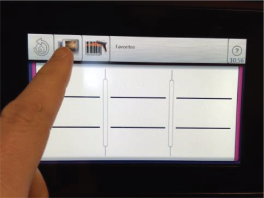
-
Tap the Oven Button.
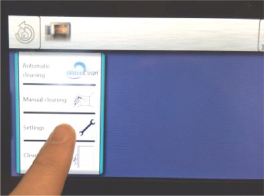
-
Tap “Settings” from the menu.
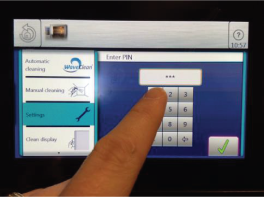
-
Enter the code 1,1,1 and tap the green check mark to confirm.
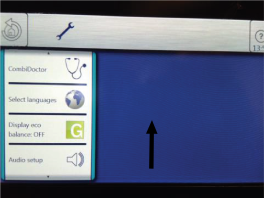
-
Swipe up until you find “Import Additional Content”.
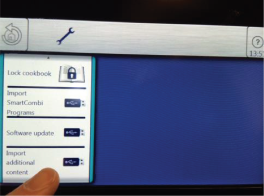
-
Tap the “Import Additional Content” option.
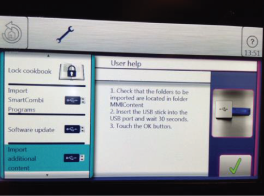
-
Insert the prepared USB when requested and wait about 15 seconds then proceed with step 7.
-
Tap the green checkmark button.
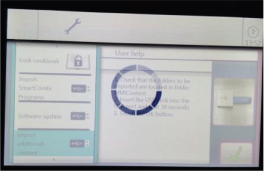
The software import begins and will complete in approximately two minutes.
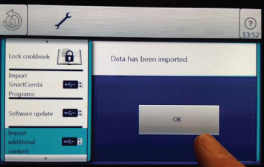
-
When importing software is complete, tap “OK”.

-
Swipe up until you find “Select signal tones”.
-
Tap the "Select signal tones" option.

-
Scroll and tap “Sound 3” then tap “OK”.
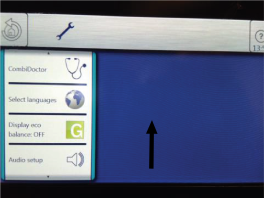
-
Swipe up to find “Audio Setup”.
-
Tap the "Audio Setup" option.
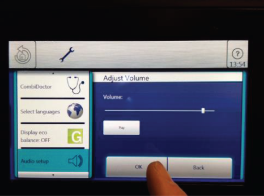
-
Tap the “Play” button, then adjust the volume to the store manager’s preference by dragging the volume dial.
-
Once adjusted to the desired volume, tap “OK”.
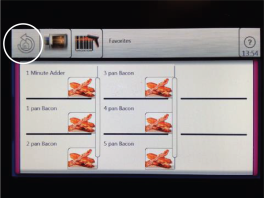
-
Repeatedly tap the back arrow in the upper left corner of the display to exit to the home screen.
Concept Information
Related Content
FlexFusion Space$aver Combiovens
Replacing the FSE Liquid Cleaning Pump with New Style
Creating the Cookie and Breakfast Bars Recipe for Wendy's Flexfusion SpaceSaver Combi Ovens
Changing a Standard Six or Ten Grid Gas Unit into a Stacked, Bottom Unit
Setting Up the Grease Collection System
Replacing the Flexfusion Space$aver Plus and Team Blower Shaft Seal and Lock Washer
Troubleshooting the Wendy's Flexfusion SpaceSaver Liquid Cleaner Pump Failure
Reference
FlexFusion Space$aver and Space$aver Plus Combiovens
FlexFusion Space$aver and Space$aver Plus G2 Combiovens
FlexFusion Space$aver Team Combiovens
FlexFusion Space$aver Team G2 Combiovens
CombiOven Service Video Archive