Applies to:

Reflashing the CFA ARM-Based Control
USB drive formatted as FAT32 or FAT.
Estimated Time
15 minutes
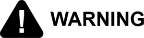
|
Shock Hazard To avoid electrical shock or property damage, disconnect power before installing or servicing equipment. Lowering the control board exposes the technician to 240 VAC electricity inside the fryer. |
This procedure assumes you have not inserted the USB drive yet.
-
Ensure you have a USB drive formatted as FAT32 (or FAT). NOTE: The drive does not need to be blank, but all previous versions of a given part number’s .hpf files should be removed.
-
Copy the newest .hpf file(s) to the root of the USB drive.
-
Go into “Info Mode” by briefly pressing the ‘INFO’ and ‘PROG’ buttons at the same time and then releasing both buttons.
-
Press the left arrow (‘INFO’) button until “USB SUPPORT” displays.
-
Press the down arrow button until the “UNMOUNT USB DEVICE?” option displays.
-
Press the right timer button
-
When prompted, remove the USB drive within 60 seconds.
-
Retain the drive to reinsert after completion of these steps.
-
If requested by Henny Penny, copy the data files (usually ending in .csv, .txt, and .log) to your own PC and e-mail them back. You can do this at any time during these instructions or after you are completed with these instructions.
-
-
Turn power switch to “OFF” position.
-
Insert USB drive.
-
Enter “Level-2” programming by pressing and holding the ‘PROG’ button until “L-2 LEVEL 2” displays.
-
Press the ‘INFO’ button until “USB FLASH _ _ _ _ _ _” displays.
-
Using the product buttons , enter the code 1 2 3. “PLEASE WAIT...” briefly displays and then “MAIN FLASH” displays.
-
Press the ‘YES’ button . “FLASH #####x” displays. ##### is the 5- or 6- digit Henny Penny part number of the new software and x is the revision level of the Henny Penny software. NOTE: If there are multiple .hpf files on the USB drive, use the up and down arrow buttons to locate the correct file.
-
Press the ‘YES’ button after selecting the correct part number. “CONFIRM #####x” displays.
-
Press the ‘YES’ button again. Several different terms display on the control over the next 30 seconds during the automatic software validation. Once reflashing is complete, the control should return to normal operation automatically. NOTE: If “MAIN FLASH” displays again, tap the ‘CANCEL’ button to resume normal operation.
-
Go into “Info Mode” by briefly pressing the ‘INFO’ and ‘PROG’ buttons at the same time and then releasing both buttons.
-
Press the ‘INFO’ button until “USB SUPPORT” displays.
-
Press the down arrow button until the “UNMOUNT USB DEVICE?” option displays.
-
Press the right timer button.
-
When prompted, remove the USB drive within 60 seconds.
Related Content
Replacing the Complete Control Panel
Replacing the Control and I/O Boards
Replacing the Speaker Assembly
Troubleshooting an Unresponsive Control Displaying 8's
Troubleshooting the OFE 34X E-41 Programming Setting Lost Error Code
Troubleshooting the OFG 34X E-41 Programming Setting Lost Error Code
6 – 12 Button Control Product Programming Mode
OGA-OFG 32X Replacing the Vacuum Switch
Reference