Updating the FlexFusion Platinum Wendy's Software and Cookbook
Adding Software to USB
Update software when replacing the control and before uploading a new cookbook.
If control was replaced, an additional content file must be loaded as well for sound and other misc. files.
The software update file can be found on the Extranet. You must have an account with access to the Extranet.
It is also recommended if you are doing both the software update and the cookbook update, to use two separate USBs.
-
In your browser, navigate to the Extranet, Log-in, and select Resource Finder at the right.
-
Select the box next to All Baking/Steaming on the left.
-
Select Box next to All Combi Ovens.
-
Select Box next to FlexFusion Platinum.
-
Click search at the bottom.
-
Click on Software Update on the left.
-
Select READ MORE under FlexFusion Platinum Software Update v.1.79. The zipped file will automatically save to your computer.
-
Navigate to your computer's Downloads folder. The file name will be flexfusion-platinum-software-update-v1790-1.zip.
The number of the file may change in the future based on software versions.
-
If control was replaced, select the READ MORE under FlexFusion Platinum MMI Additional Content (351 MB) to download the additional content file.
-
Proceed to Extracting the Zipped Files.
Adding Cookbook Files to USB
We recommend deleting the prior cookbook before uploading the new cookbook to the combi to avoid errors.
It is also recommended if you are doing both the software update and the cookbook update, to use two separate USBs.
-
If file has not been provided by Wendy's corporate, please contact Henny Penny technical support via technicalservices@hennypenny.com.
-
Proceed to Extracting the Zipped Files.
Extracting the Zipped Files
This must be done before trying the upload onto the control or else it will not work.
This process is the same for Software update and Cookbook update.
-
Right click on the zipped file and select extract all or unzip.
-
Select the USB as the location to save the extracted files.
Verifying the Software Files
-
Open the unzipped software file.
-
Verify the MMIUpdate folder and Instructions - Software Update FlexFusion file are present.
-
Open the MMIUpdate folder and ensure the 017910.ugl file is present.
The number of the .ugl file may change in the future based on software versions.
Verifying the Cookbook Files
-
Open the FCImport extracted folder.
-
Ensure the following folders and files are present:
- CookingProgramsMKN
- RecipesMKN
- --DB-Version 1.8--.txt
- SqlUpdateScript.sqlce
- TouchClassicDB.sdf
-
Open the RecipesMKN folder and ensure the QuantityControlBacon.xml file is present.
-
Open the CookingProgramsMKN folder and ensure the following image files are present:
- Biscuits.png
- Chili.png
- Cookies.png
- Potatoes.png
- Sausage.png
- Speck_Bacon.png
Verifying Current Software Version
-
Tap Device Functions button.
-
Tap the Settings menu. A number pad will display.
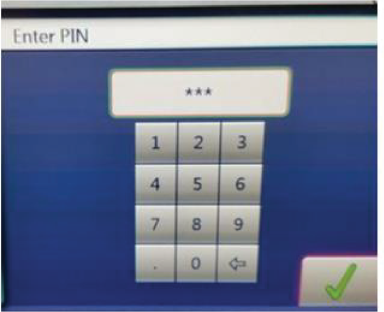
-
Enter code 111 and tap the checkmark button.
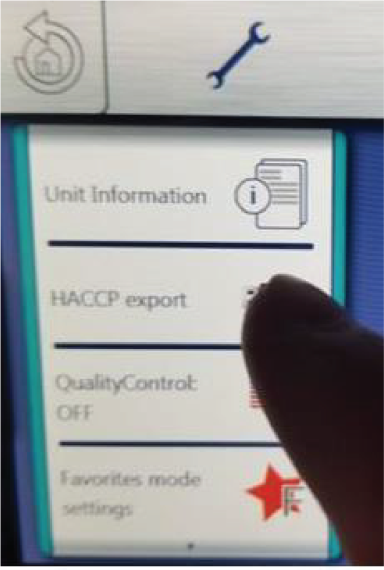
-
Tap Unit Information.
-
Ensure the number next to SW Version is 1.79. If not 1.79 or newer, upload new software on unit.
Uploading the Software Files
-
Insert the USB and wait at least 30 seconds for control to read and see USB.
-
Tap Device Functions button.
-
Tap the Settings menu. A number pad will display.
-
Enter code 111 and tap the checkmark button.
-
Swipe up to find Software Update and tap the checkmark button.
Update may take up to 20 minutes and unit will restart multiple times. Do not turn off the unit.
Deleting the Old Cookbook
-
Tap Device Functions button.
-
Tap the Settings menu. A number pad will display.
-
Enter code 111 and tap the checkmark button.
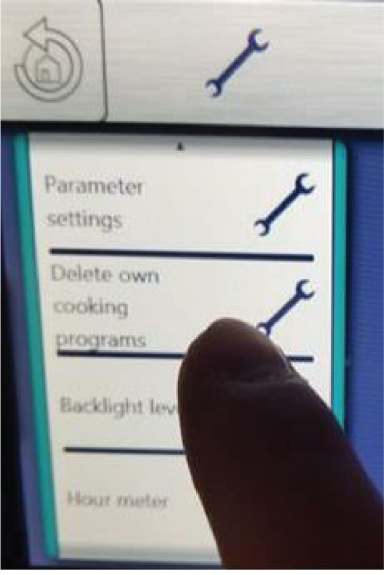
-
Swipe up to find Delete Cooking Programs and tap the checkmark button.
-
Follow additional steps on screen.
Uploading the Cookbook Files
You must delete the cookbook on the unit before uploading the new FCImport file. The file will not load correct if any cook programs are put in manually.
-
Tap Device Functions button.
-
Tap the Settings menu. A number pad will display.
-
Enter code 111 and tap the checkmark button.
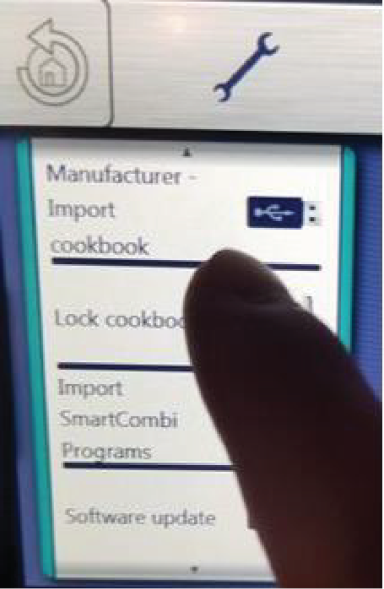
-
Swipe up to find Manufacturer Import cookbook.
-
Insert the USB and wait at least 30 seconds for control to read and see USB.
-
Follow additional steps on screen.
Troubleshooting No Images or Items Displaying after Cookbook Download
-
Tap Device Functions button.
-
Tap the Settings menu. A number pad will display.
-
Enter code 111 and tap the checkmark button.
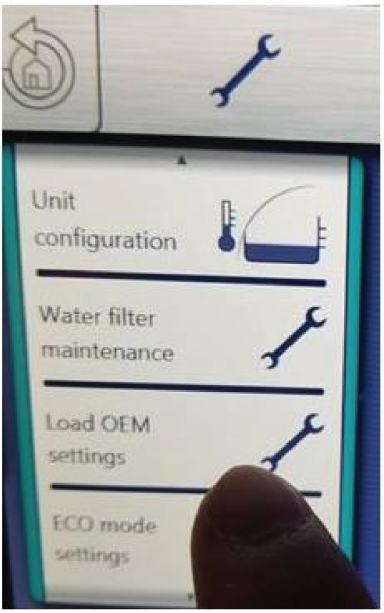
-
Swipe up until you find Load OEM settings. A number pad will display.
-
Enter code 110201.
This should restart the unit and display Wendy’s during restart.
-
If problem is not resolved, tap Device Functions button.
-
Tap the Settings menu. A number pad will display.
-
Enter code 111 and tap the checkmark button.
-
Swipe up until if you find Select the cookbook.
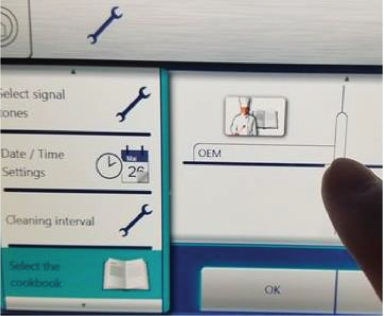
-
Swipe up on the right side to find OEM and tap the OK button.
IF you continue to have issues, contact Henny Penny Technical support at +1-800-417-8405.
Concept Information
Related Content
FlexFusion Platinum Combiovens
Troubleshooting the SPU Display
Troubleshooting a Blank Display on FlexFusion Team Combi Ovens
Unlocking and Deactivating the Lock Screen on FPE and FPG Combi Ovens
Repairing the CombiOven Door Seal
Troubleshooting FPE CombiOven Without Heat, Error Message, or Voltage
FlexFusion Platinum 701 / 702 Fan Defective Error Message
FlexFusion Platinum Troubleshooting the 702 Fan Defective Error Message
Changing a Standard Six or Ten Grid Gas Unit into a Stacked, Bottom Unit
Setting Up the Grease Collection System
Reference
FlexFusion Platinum Electric G1 Combiovens
FlexFusion Platinum Electric G2 Combiovens
FlexFusion Platinum Gas G1 Combiovens
FlexFusion Platinum Gas G2 Combiovens
Flexfusion Platinum Gas 221 CombiOven
FlexFusion Platinum Team Combiovens
FlexFusion Platinum Team G2 Combiovens
CombiOven Service Video Archive