Applies to:

ZigBee Radio Communication Kit
1/4 in. Nut driver
Crosstip head screwdriver
Small flathead screwdriver
Kit number
140684
140688
Estimated Time
15 Minutes
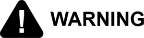
|
To avoid electrical shock or property damage, move the power switch to OFF and disconnect power. |
-
For 140684 Kits only (for 140688 continue):
-
Verify and record control software version by toggling power switch to ON position. During the control boot up procedure software version will be displayed.
-
If software version is 1.60 or earlier, it must be updated to version 1.61 or later. Use the USB thumb drive and software flashing instructions included to update accordingly before moving forward with the procedure.
-
-
Disconnect power from unit.
-
Use a crosstip head screwdriver to remove the control panel.
-
Lower the control panel so that its bottom tab catches on the fryer's front shroud.
-
For 140684 Kit only:
-
If replacing an older radio adapter disconnect all radio wiring.
-
Loosen hex nuts.
-
Remove radio adapter from it's control panel mounting studs.
-
-
140688 Kit only:
-
Disconnect all wiring harnesses.
-
Remove the existing control panel and radio adapter.
-
Install the kit control panel as provided.
-
Reconnect all wiring harnesses.
-
Discard the existing wiring adapter.
-
-
Slide the kit radio adapter onto the control panel studs on its right side.
-
Secure using supplied hex nuts.
-
Connect the black barrel connector to the radio adapter. The connect has locking tabs which must be aligned to fully insert into the radio adapter.
-
Align the tabs, push and rotate the barrel connector 90 degrees to lock in place.
-
Verify the data wires to the radio adapter screw terminals are connected.
-
Starting from the control panel frame the wire color order is green, blue, orange, and white.
-
Connect the harness to the control panel ten pin GMP connector.
-
If replacing an older control panel or radio adapter, the existing fryer wiring diagram may not match. First generation radio adapters used two data wires and connected to a nine pin Modbus connector. If needed a new wiring diagram can be obtained form Henny Penny.
-
Ensure the radio antenna is hinged 90 degrees around the enclosure corner. Failure to hinge antenna will interfere will control re-assembly.
-
Raise the control panel back to its normal position and install screws.
-
Reconnect main circuit breaker or cord at wall outlet to supply power.
- With power switch in either OFF or ON position, press and hold the menu button to activate the MAIN menu. Once MAIN flashes on the screen, release the menu button
-
Use the menu button press and release to cycle to the second set of menu options.
-
Select 4 PROG and display will show all programming menus available.
-
Select 3 SPCL PROG to access special programming, enter the code 1,2,3.
-
Use the top right arrow to navigate to SP-4 RADIO STYSTEM ENABLED.
-
Change the setting by using the + or - buttons to YES.
-
Press and hold the menu button to exit programming.
Verification Procedure
-
Press and release the menu and info buttons simultaneously and info mode will be displayed.
-
Press and release the left arrow button to navigate to the RADIO screen.
-
The center display will read M or Z, ZigBee and either a check, dash or flashing X will display.
-
If the center display shows an M as the left character press middle left button to scroll to Z. These apply to second generation radios only. Press the middle left arrow button to toggle between M and Z screens.
-
Check - Control has received a good message within the past 15 seconds.
-
Dash (-) – Control received a good message more than 15 seconds ago, but less than 60 seconds ago.
-
Flashing X – Control has not received a good message within the past 60 seconds.
-
Status only indicates if the radio is communicating with the control over their wired connection. Status does not indicate that the radio can communicate with store’s OP or QPM computer system.
-
-
The lower display reads JOIN = and a value. If the value is 00, then the radio is a member of a network. A value of 00 does not necessarily indicate the radio can currently find the network it is a member of (see note below).
-
A value other than 00 and the radio is not joined to a network.
NOTE: A radio may still remember the network it connected to at the factory or at a previous location, rather than trying to connect to the current location’s network. In this case, the radio may need to be reset so that it forgets the previous network and looks for a new network to join. See Step 13 below for radio reset instructions.
-
Press and release the down arrow to navigate to the Channel Status screen.
-
The lower display reads CHAN = and a value. If the radio is joined to a network then the channel number will be displayed. If the channel number displayed is FF then the radio is not connected to a network.
-
Press and release the down arrow to navigate to the Personal Area Network (PAN) screen.
-
The lower display reads PAN ID and a value. If the radio is joined to a network an ID number will be shown. If the radio is not connected to a network FFFF will be shown.
-
Press and release the down arrow to navigate to the Radio Short ID screen.
-
The lower display reads RADIO and a value. If the radio is joined to a network, a particular radio module number will be shown. The value will vary for each radio and may change if the network is left and then joined again. If the radio is not connected to a network the value FFFE will be shown.
-
Press and release the down arrow to navigate to the Reset/Unjoin screen.
-
The lower display reads RESET and a value. If the value is 00, no reset is requested, or the reset has been completed. If the value is 01, then a reset is pending.
-
If a radio indicates a join status of JOIN = 00, but does not display in the store’s network, it may be still remembering and searching for a previously connected network. Reset the radio to forget the previously connected network and look for a new network.
-
To reset, press and hold the lower left button next to RESET and a countdown timer will be shown. Once the countdown has expired, release the RESET button and the value will display 01. The 01 value will remain until the radio completes the reset operation. After the reset completes, the value will change to 00.
-
Press and hold the Menu button to exit Info Mode.
-Store OPS/QPM Configuration Procedure
-
Each Cook Menu item has a unique product number that communicates with the in-store system. The following steps are for checking each product code configuration.
-
Select a Cook Menu from the COOK MENUS button or the number pad button (if applicable) to access the product menus.
-
With the products displayed, press and hold the same Cook Menu button or number pad button (if applicable). After a few seconds of holding the button, each product name will show their unique product number. Use the product number to identify what products are being cooked.
ZigBee Identify Response Procedure
-
For stores that have multiple fryers and need to quickly identify the Channel ID for each unit, a signal can be sent from the OPS or QPM operating computer to each fryer.
Once the Channel ID is selected, the fryer that is linked to that ID will start to flash ZIGBEE ID and produce a beeping sound.
A note can then be inserted in the OPS or QPM system to identify a specific Channel ID with the correct fryer.
ZigBee Troubleshooting
-
If the ZigBee radio is not connecting to the store OPS or QPM system check the following:
-
SP-4 RADIO SYSTEM ENABLED is set to YES.
-
Reset the ZigBee radio to clear its network memory and join the current network.
-
If the Join status is not JOIN = 00,
-
JOIN = FF, a new join scan.
-
JOIN = 21, No personal area network found.
-
JOIN = 22, PAN found with invalid PAN ID.
-
JOIN = 23, Joining not allowed.
-
JOIN = 27, Join failure.
-
JOIN = 2B, Discovering coordinator.
-
JOIN = AD, Security key not received.
-
JOIN = AF, Pre-configured link key error.
-
-
Related Content
Lid Latch Adjustment or Replacement
Armored Cable Grounding Installation Instructions for Australia
Velocity Nylatron Vertical Filler Strips Installation Instructions
Selector Valve Motor/Encoder Replacement
Velocity Deadweight Orifice Clean-out Tool Installation and Maintenance
Velocity Lid Cable Replacement
Instructions to replace PXE Interlock Latch Pivot Pin
Front Dispose Addition (for Bulk Oil Units)
Remove Selector Valve to ATO flex tube
Temp/Level Probe Fitting Replacement
Label Replacement Instructions
High Limit Protection Probe Installation (CE Version built prior to 5/2020, ALL Versions after)
High Limit Protection Probe Installation (UL Version built prior to 5/2020)
Menu Card Removal Replacement Instructions
Save and Load Setpoint Instructions
Flexible Line Replacement Kit (Formed Tube), (Standard, Bulk-Oil Fryer)
Flexible Line Replacement Kit (Formed Tube), (Standard, NON Bulk-Oil Fryer)
Velocity High Limit Adjustment Instructions
Replacing the Primary Contactor
Replacing the AIF Multi-Tab Transformer
Replacing the Control Transformer
Troubleshooting the Zigbee Radio
PXE 100 Troubleshooting the E-41 Programming Settings Lost Error Code
Velocity Steam Box Swap-out Instructions
Lid Handle Replacement Instructions
Add pressure gauge to PXE unit Instructions (Japan / Hong Kong)
Add pressure gauge to PXE unit Instructions
Reference
Product Racking Recommendations
OXE 100 KFC Annual Inspection Certification
Product Racking Recommendations