Applies to:

Re-flashing Instructions
Kit number
140531
Estimated Time
5 Minutes
-
Ensure the control is turned off and the filter pan is in place.
-
Unscrew the USB cap in the upper left corner of the control.
-
Insert flash drive into the USB port on the fryer.
-
Press and hold the “Menu” button (lower left) to activate Main Menu.
-
Select the "3. USB / DATA" option.
-
When the USB menu appears, press and release the "MENU" button one time to advance to page 2 of the USB menu.
-
Select "4. REFLASH SW" (Reflash Software).
-
Select "1. Update".
-
Locate the desired .hpf file and select.
-
Ensure to select the appropriate file PN for the fryer SW is being installed.
-
KFC Software will be tilted 96733.
-
GM Software will be tilted 96732
-
-
When the "Y" (yes) option is selected the screen may be frozen for a few seconds. Wait and the display will advance to the next step.
-
Select "Y" when the screen displays "Are you sure?".
-
Once the “OFF” screen appears (this indicates the reflash was successful) on the control, press and hold the “MENU” button to activate the main menu.
-
Select "3. USB / DATA".
-
Select "3. REMOVE USB".
-
The control will give you 60 seconds to remove the USB from the port once you receive the "Ok To Remove" message a countdown will appear on the display.
-
Wait for "Ok To Remove" message then remove the flash drive.
-
Press "x" to return to the "-OFF-" screen.
-
Turning the fryer on will prompt the screen to display the newly installed software, to ensure proper loading.
-
Unit is now ready for operation.
Related Content
Replacing the AIF Multi-Tab Transformer
Replacing the Control Transformer
Troubleshooting the Zigbee Radio
Menu Card Removal Replacement Instructions
Save and Load Setpoint Instructions
OXE 100 Troubleshooting the E-41 Programming Settings Lost Error Code
Lid Latch Adjustment or Replacement
Armored Cable Grounding Installation Instructions for Australia
ZigBee Radio Communication Kit
Velocity Nylatron Vertical Filler Strips Installation Instructions
Selector Valve Motor/Encoder Replacement
Velocity Deadweight Orifice Clean-out Tool Installation and Maintenance
Velocity Lid Cable Replacement
Instructions to replace PXE Interlock Latch Pivot Pin
Front Dispose Addition (for Bulk Oil Units)
Remove Selector Valve to ATO flex tube
Temp/Level Probe Fitting Replacement
Label Replacement Instructions
High Limit Protection Probe Installation (CE Version built prior to 5/2020, ALL Versions after)
High Limit Protection Probe Installation (UL Version built prior to 5/2020)
Flexible Line Replacement Kit (Formed Tube), (Standard, Bulk-Oil Fryer)
Flexible Line Replacement Kit (Formed Tube), (Standard, NON Bulk-Oil Fryer)
Velocity High Limit Adjustment Instructions
Replacing the Primary Contactor
Replacing the AIF Multi-Tab Transformer
Replacing the Control Transformer
Troubleshooting the Zigbee Radio
PXE 100 Troubleshooting the E-41 Programming Settings Lost Error Code
Velocity Steam Box Swap-out Instructions
Lid Handle Replacement Instructions
Add pressure gauge to PXE unit Instructions (Japan / Hong Kong)
Add pressure gauge to PXE unit Instructions
Reference
Product Racking Recommendations
OXE 100 KFC Annual Inspection Certification
Product Racking Recommendations