Applies to:


SMS 20 Auto Polish Programming Instructions
Kit number
14247,
14819,
14839,
14844,
14846
Estimated Time
10 minutes
Enabling The Polish Function
-
Press and hold the FUNCTION key until "REG PROGRM" appears.
-
Release the key for a second and then at approximately 1 second intervals press and release the FUNCTION key until “PLSH ENABL” appears.
-
Release the FUNCTION key.
-
When “CODE” appears in the display, use the number keys and enter the code “XXXX”.
This will enable the polish function. Entrance to this area is only allowed three times.
Changing The Time Zone
Depressing any of the number keys will toggle the time zone option from EST to CST to MST to PST and around to EST again.
-
Using the number keys select the correct time zone for your location.
-
Press and release the FUNCTION key and the time zone option will now be set.
-
Press and hold the FUNCTION key for approx. 2 seconds to exit "PLSH ENABL" programming.
Programming Polish Parameters
-
Press and hold the FUNCTION key until "REG PROGRM" appears.
-
Release the key for a second and then at approximately 1 second intervals press and release the FUNCTION key until "POLISH PRG" appears.
-
Release the FUNCTION key. When "CODE" appears in the display, use the number keys and enter the code "XXXX"
Changing The Current Time of Day
-
Use the number keys to enter the current local time in 12 hour format.
-
Press and release the FUNCTION key and the current time will be set.
Once the current time is set the current time will be displayed with the AM/PM indicator will be flashing.
Changing AM/PM Time of Day
-
De-pressing any of the number keys will toggle the AM indicator to PM (and then back to AM).
-
When the correct option is selected, press and release the FUNCTION key to set the 12 hour mode option.
Once the 12 hour mode has been set a sequencing message “MONTH XX” “1->12 XX” will be displayed.
Changing The Month of The Year
-
Use the number keys to set the correct month of the year. Valid settings are 1 to 12.
-
After the correct month of the year is set, press and release the FUNCTION key to save the correct month setting.
Once the correct month of the year is set the display will show a sequencing message "DATE XX" "1->31 XX".
Changing the Day of the Month
-
Use the number keys to set the correct day of the month. Valid settings are 1 to 28 for February, 1 to 30 and 1 to 31 for the other months of the year.
-
After the correct day of the month is set, press and release the FUNCTION key to save the correct day setting.
Once the correct day of the week is saved the display will show a sequencing message "Year XX" "00 XX" "TO XX" "99 XX" Where XX is the correct year.
Changing the Year
-
Use the number keys to enter the correct year setting.
-
After the year is set, press and release the FUNCTION key to save the year setting.
The display will show "XX:YY P1" where XX is the hours value and YY is the minutes value for 1 time.
Changing the Event Time of Day
-
Use the number keys to enter hours and minutes values for event 1.
-
After event 1 hours and minutes information has been entered, press and release the FUNCTION key to save event 1 time.
The display will show "XX:YYP1 ZZ" where ZZ is either AM or PM.
Changing the Event AM/PM Time of Day
-
Use any of the number keys to toggle between AM and PM
-
After event 1 AM/PM setting is selected, press and release the FUNCTION key to savethe AM/PM event 1 setting. The display will show “XX:YY P2”.
-
Follow the same steps as you did for event 1 time and AM/PM settings to correctly set up event 2 settings.
Once you have entered event 2 time and AM/PM settings the display will show "DELAY1 X" where x is the delay time desired for event 1.
Changing the Event Delay Time
-
Use the number keys to enter the delay time for event 1. Valid values are 0 through 8 hours.
-
After the correct event 1 delay time is entered, press and release the FUNCTION key to save the event 1 delay time. The display will show “DELAY2 X” where X is the delay time for event 2.
-
Follow the same steps as you did for event 1 delay time to enter the event 2 delay time.
Once you have entered the delay time for event 2 the display will show "POLISH1 XX" where XX is the polish time for event 1 in minutes.
Changing The Event Polish Time
-
Use the number keys to change the length of the event polish time in minutes. Valid entries are 0 (for no event) to 60 minutes.
-
After setting the desired polish time for event 1, press and release the FUNCTION key to save the polish 1 time.
-
Follow the same procedure to set (or change) the event 2 polish time.
Once you have entered the event time for event 2 the display will show “P= XXXX” where XXXX is the number of completed polish events.
Viewing Completed Polish Cycle Information
The total number of completed polish events (both events 1 and 2) will be shown the display. This information cannot be reset.
-
Once you have completed viewing the completed polish cycle information, press and release the FUNCTION key.
The display will show “PD= XXXX” where XXXX is the number of delayed polish cycles.
Viewing Delayed Polish Cycle Information
The total number of delayed polish events (both events 1 and 2) will be shown in the display. This information cannot be reset.
-
Once you have completed viewing the delayed polish cycle information, press and release the FUNCTION key.
The display will show a sequencing message “WATER= ZZZ” “DETEC= ZZZ” where ZZZ iseither ON or OFF.
Disabling Polish Cycle
-
Press and hold the Function button until Regular Program displays.
-
Press the Function button to navigate through options until Polish Program displays.
-
Wait a few seconds and using product number buttons enter code 1921 to enter Polish Programming.
-
Set both polish cycles for duration of 0 minutes.
-
Press and hold the Function button to exit programming.
-
Press and hold the Function button until Regular Program displays.
-
Press the Function button to navigate through options until Factory Presets displays.
-
Wait a few seconds and using product number buttons enter code 2957 to enter Factory Presets.
-
Press Function button ten times until Initialize System displays.
-
Pres and hold any product number button during the countdown to initialize the control.
Polish has been disabled.
Enabling/Disabling Water Detection
Use any number key to toggle the water detection feature ON or OFF.
. Once you have correctly set the water detection feature, press and release the FUNCTION key to save the water detection option.
The display will show a sequencing message “PLSH 300°F” “TEMP. 300°F”
Polish Temperature Programming
-
Use the number keys to enter the desired temperature at which the controller will regulate (thermostatically) during the polish program. The default temperature is 300° F.
-
Press and release the FUNCTION key to save the polish temperature.
The display will show the message “DELTA_T 50”.
Polish Temperature Delta_T Programming
-
Use the number keys to enter the desired delta_t temperature at which the controller will initiate the polish programming timing.
-
This option along the POWER/PUMP switch toggled to the pump position will allow the polish program to take place.
-
Press and release the FUNCTION key to save the delta_t parameter.
-
The display will once again show the time of day programming information.
-
To exit the polish programming area press and hold the FUNCTION key for approx. 2 seconds.
Daylight Savings and Fryer Stagger Programming
-
Press and hold the FUNCTION key until “REG PROGRM” appears.
-
Release the key for a second and then at approximately 1 second intervals press and release the FUNCTION key until “FAC PRESET” appears.
-
Release the FUNCTION key.
-
When “CODE” appears in the display, use the number keys and enter the code “2957”.
-
Use the FUNCTION key to step through other factory preset programming parameter
-
until the sequencing message “DAYLIT ON” “SAVNGS ON” is shown.
Enabling Daylight Savings
De-pressing any of the number keys will toggle the daylight savings option from “OFF” to “ON” (and from “ON” to “OFF”). If you are located in a part of the country which uses daylight savings time, turn this option ON, otherwise leave it OFF. Enabling this feature will automatically correct the clock for daylight savings time during the proper months.
-
Press and release the FUNCTION key and the daylight savings option will now be set.
The display will show a sequencing message "FRYER 0" "STAGGR 0".
Changing the Fryer Stagger Option
-
Use any of the number keys to toggle the fryer polish stagger time in minutes. Valid selections are 0 (no stagger), 15, 30 and 45.
-
Once you have correctly set the stagger time, press and release the FUNCTION key to save the fryer stagger option.
-
To exit factory presets programming press and hold the FUNCTION key for approx. 2 seconds.
Related Content
Replacing the Indicator Lights
Replacing the Main Power Switch
Electronic C2000 Simple Control Retrofit Kit
RLink programming instructions
PFE 500/PFG 600 Hybrid Control Installation Instructions
PFE 500/PFG 600 Wi-Fi Verification and Troubleshooting Instructions
FAST Control Installation Instructions
2nd Generation Radio for SMS: Hardware Installation
2nd Generation Radio for SMS: Software Update
FM08-748 2nd Generation Radio for SMS: Troubleshooting
Instructions for Fryer Control Replacement Kits
CFA PFE 500 Hybrid Wi-Fi Status Check
Troubleshooting the SMS 20 Control Countdown
Troubleshooting the SMS Control Online Projection System (OPS) Connection
Troubleshooting the Filter Count Not Reducing with Each Drop
Troubleshooting the PFE 500 and 561 E-41 Programming Settings Lost Error Code
Direct connect oil system operating instructions
4 Head PFE 500/ PFG 600 Removing the Lid
Pressure Assist Kit Installation
Temperature Probe Gauge Instructions
Replacing the Indicator Lights
Replacing the Main Power Switch
Installation of PFG 600 and PFG 600 SSI FM07-366 Electromechanical to C1000 Retrofit
PFG 600 SSI Electronic C1000 to C8000 Retrofit Kit
Hybrid Control and Wi-Fi Installation
Troubleshooting the SMS Control Online Projection System (OPS) Connection
Troubleshooting the PFG 600 E-41 Control Programming Lost Error Code
Direct connect retrofit PFG 600
Direct connect retrofit PFG-600
PFG 600 Ignition Module Retrofit Kit
PFG 600 SSI Fryers Gas Valve Replacement Kit
SAE Thread Filter Pump Installation
Pre VA SAE Thread Filter Pump Installation
Reference
PFE 500 and 561 Inspection and Planned Maintenance
PFE 500 KFC Annual Inspection Certification